I Forgot my Password
I Can't Access my Otelier Account
If you do not know your username, skip to Step 2: Contact Support below.
Step 1: Reset Your Password
Most access issues (e.g., locked account, incorrect password) can be resolved by resetting your password.
Your username should be your work email address.
Select the Otelier product you are trying to access below to discover how to reset your password:
DigiAudit Products
DigiAudit Pro
Reset Your DigiAudit Pro (HelloGM) Password
Reset Your IntelliSight Pro (HelloGM) Password
- Go to the Otelier homepage or open your Otelier launch portal URL.
- Click Log In.
- Select HelloGM.
- Select Forgot password?
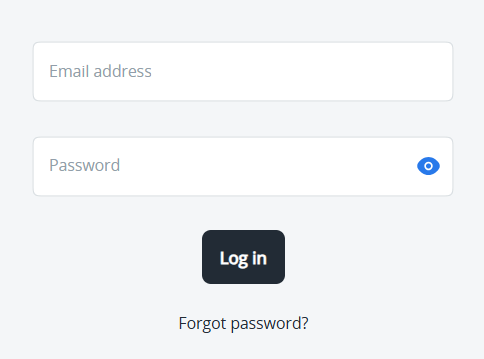
- Enter the email address used to access IntelliSight Pro (HelloGM).
This should be your work email address. - Click Submit email.
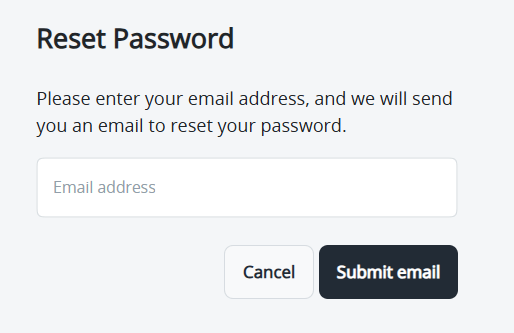
- You will receive an email with password reset instructions.
DigiAudit Plus (myDocs)
Non-Marriott Users
Reset your Otelier Password
Check your spam folder for an email from Otelier before resetting your password.
- Go to the Otelier website and click Log In.
- Select the product you wish to access.
- Click Forgot password? (under the Password field).
- Follow the onscreen prompts.
- You will receive an email with a link for resetting your password.
Were you able to reset your password?
Marriott Users
Marriott users must log into the Marriott Extranet with their Marriott EID username and password.
If you encounter any password issues, you need to contact Marriott Support for assistance.
IntelliSight Products
IntelliSight Pro (HelloGM)
Reset Your IntelliSight Pro (HelloGM) Password
- Go to the Otelier homepage or open your Otelier launch portal URL.
- Click Log In.
- Select HelloGM.
- Select Forgot password?
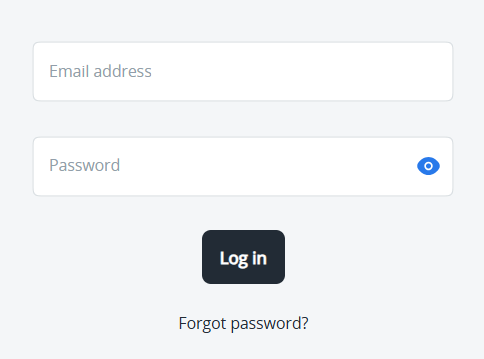
- Enter the email address used to access IntelliSight Pro (HelloGM).
This should be your work email address. - Click Submit email.
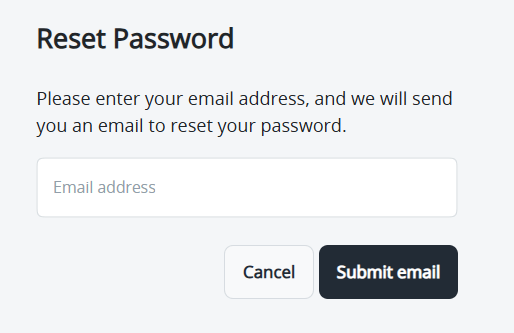
- You will receive an email with password reset instructions.
TruePlan (myPlan)
- Go to your login page (supplied by TruePlan).
- Select the link to reset your password.
- Follow the instructions to reset your password.
Rec
Reset your Otelier Password
Check your spam folder for an email from Otelier before resetting your password.
- Go to the Otelier website and click Log In.
- Select the product you wish to access.
- Click Forgot password? (under the Password field).
- Follow the onscreen prompts.
- You will receive an email with a link for resetting your password.
Were you able to reset your password?
myPerspective
Reset your Otelier Password
Check your spam folder for an email from Otelier before resetting your password.
- Go to the Otelier website and click Log In.
- Select the product you wish to access.
- Click Forgot password? (under the Password field).
- Follow the onscreen prompts.
- You will receive an email with a link for resetting your password.
Were you able to reset your password?
Step 2: Contact Support
If resetting your password does not work, you must Submit a Support Ticket. Make sure you include the following information:
- Your HMG/Organization name
- Your full name and property (if located at a property)
- Your work email address
- The exact product you are trying to access
- The steps taken to resolve the issue (e.g., the steps taken to reset your password)
- A screenshot of any error message you are receiving.